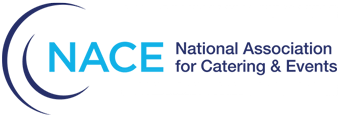Getting up and running on the NACE Net app is as easy as installing the app and registering to create an account or link to your existing account.
Step 1 - Install the App
Step 2 - Register Your Account
- Important: If you have already registered your account on the web or through the app, skip this step and go to Step 3.
- If you have not already registered your account through the NACE Net app or GlueUp web site, tap Register.
- If you have previously registered your account through the NACE Net app or the GlueUp web site, tap Login and go to Step 3.

- If you are a current or former NACE Member, enter the primary email address associated with your membership.
- If you do not remember the email address associated with your NACE Membership or can no longer access that email address, contact membership@nace.net or use the live chat function on nace.net to request assistance.
- If you are not a current or former NACE Member, enter the email address you want associated with your account.
- Tap Continue.

- Enter your First and Last Name in the spaces provided.
- Do not include any professional designations such as CPCE, CMP, etc after your Last Name. These will be entered later.
- Tap Continue.

- Enter the Password you would like to use with this account. Password must be at least 8 characters long.
- Tap Create Account.
- Note: If you receive a message that your Email Address is already in use, go back and initiate a Forgot Password reset.

- You will receive a verification email at the email address you provided during registration.
- Click the link to in message to verify your email.

Step 3 - Log In and Access the Community!
- You can now log in to NACE Net using your Email Address and Password.
- Tap Login.

- On your first login you will be asked to complete your profile by uploading a profile picture and supplying additional information.
- You are now logged in and can explore the new NACE Net app.

Bottom Icons
- Use the Calendar icon to view events, sign up and manage your registrations
- Use the Community icon to join the community conversation groups and find and view members.
- Use the Profile icon to view and edit your profile, manage your membership, view your event access passes and more!
Top Icons
- Use the Speech Bubble icon to direct message with another member.
- Use the QR icon to share and scan contact information at live events
- Use the Notifications icons to catch up on the latest posts, reactions and messages in the app.